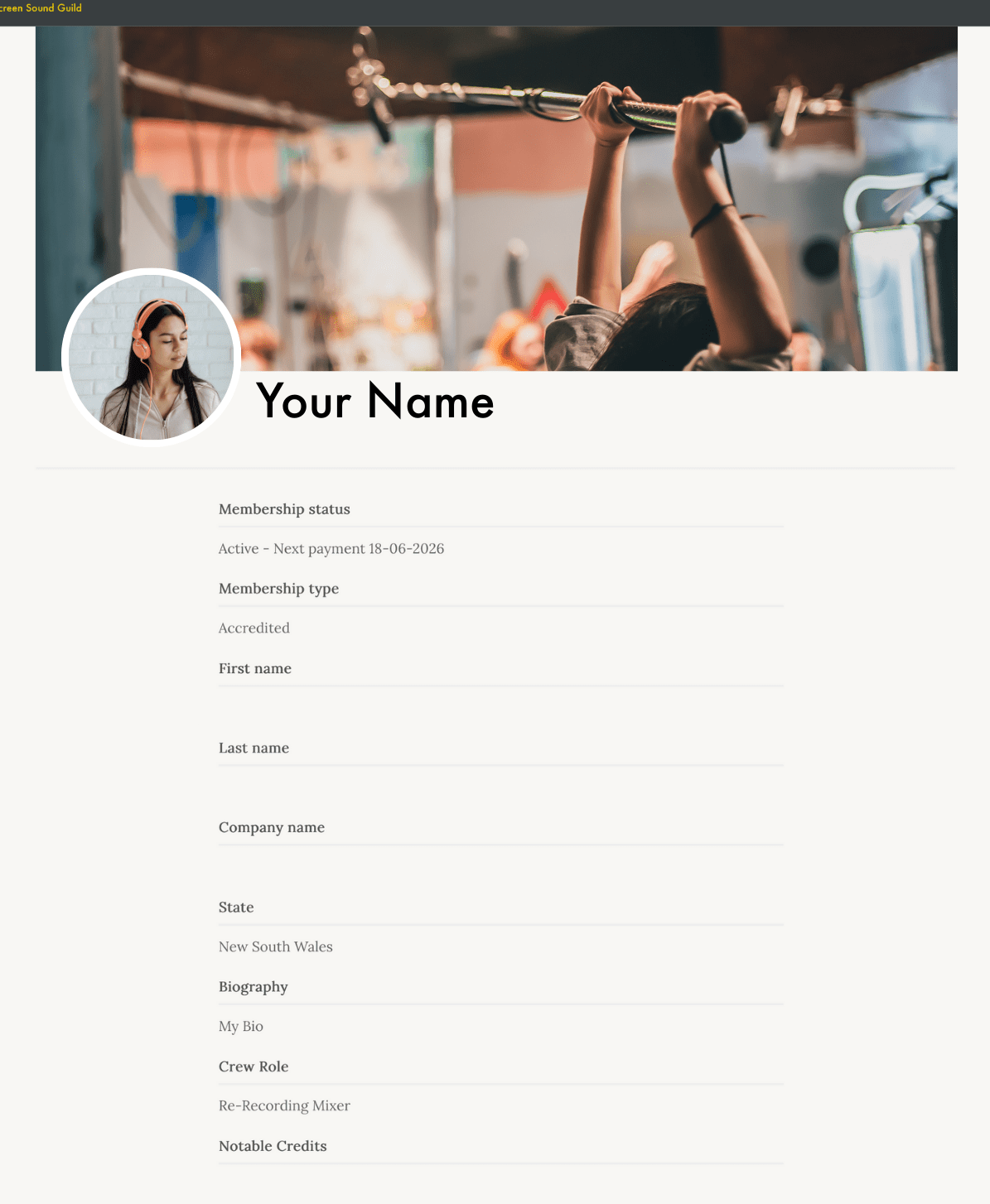Your step-by-step how to for our new website
– Membership Guide –
If you still require assistance – Please email us at membership@assg.org.au
Activating your Membership Log in
If you are an ASSG member, and its the first time using our website, you’ll need to activate your member login. We’ve already put your details we have on file in a system. So now you just need to access it!
Follow these simple steps to get started.
First, go to the ‘Password Reset’ Page Here
You can also access this by click the “Forgot your Password?” or “Lost Your Password?” link in the log in page.
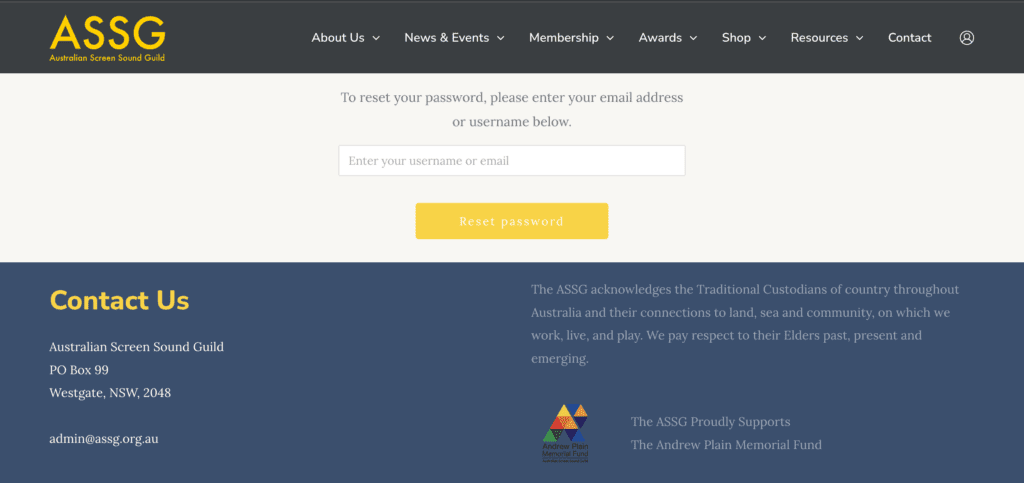
Type in your email and hit ‘Reset Password’
Your email address is the one that we send the newsletter to.
If you try to reset the password for an email that we don’t have on file – you’ll get an “Invalid username or email” error message
You will receive an email in your inbox from ASSG (admin@assg.org.au) with the subject ‘[ASSG] Password Reset’
Follow the link to reset your password. This page will look like this…
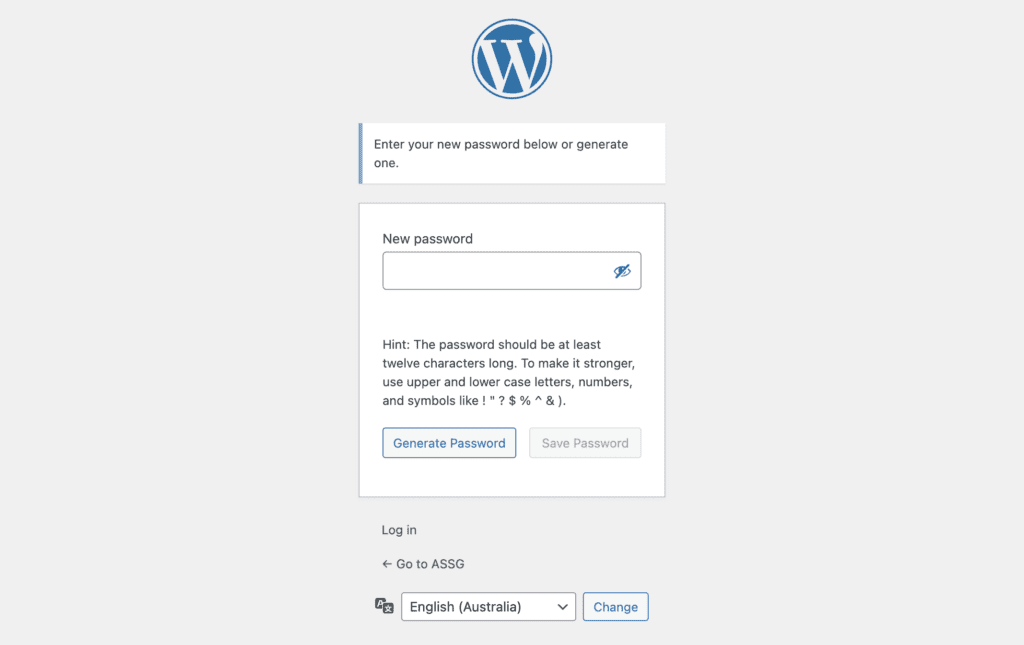
Once you’ve typed in your password – you’re all done!
You can now log in your account.
Your username is your email address
And your password is the one that you just created! Easy As!
Paying your membership fees
Paying via email renewal order
You will receive an email when you’re membership is due from the ASSG.
In the email there is a link “Pay Now>>“
Click on this link

The link will ask you to log in. Enter in your log in details (the email is the one that the invoice was sent to)

Now you will be directed to the cart to pay your membership!
Click the “PayPal” button or
if doing Direct Bank Transfer click “Renew Subscription”
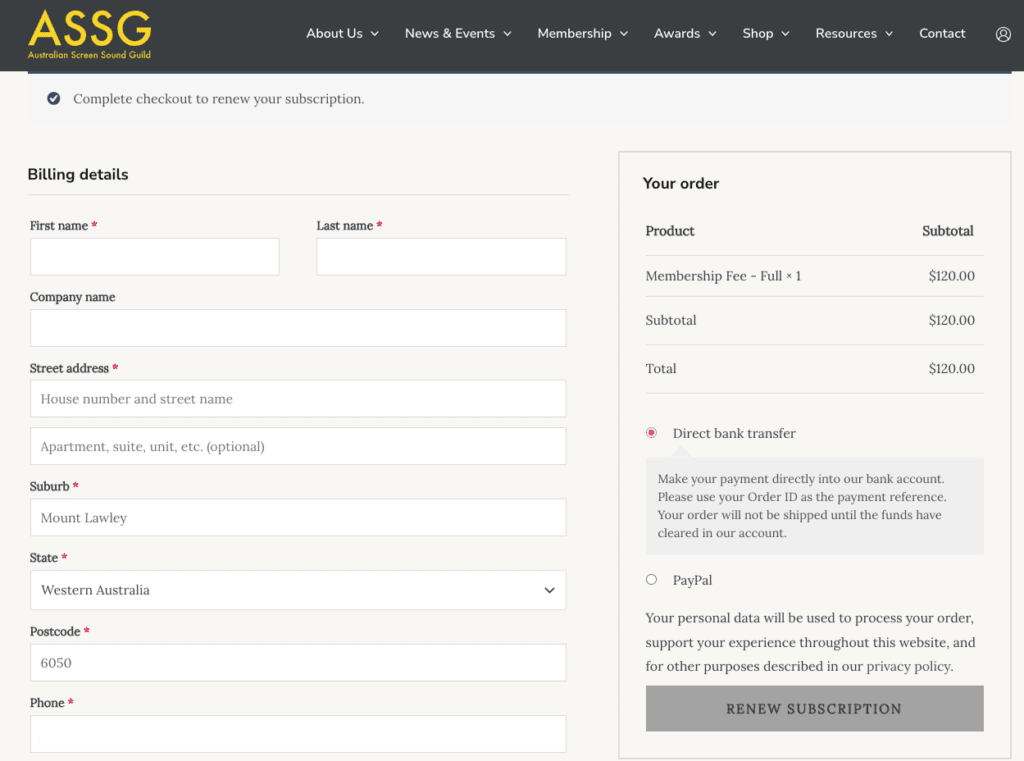
If you are paying by Direct bank transfer, you will need to log into your bank account and transfer money using the BSB and Account number provided with the reference number of your order or Membership Number.
We clear these manually so renewals in this method may take a week.
If you have not put in an order first, we wont have anything to link your payment to, so please do these above steps.
You can also add your Awards ticket to the cart before checking out.
Find these under Shop > Awards Tickets
Paying directly from website
Log in to your account.
You can do this by clicking on the log in icon on the top right side of the page, next to Contact
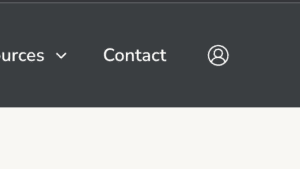
Once you’re logged in, you will be directed to your Profile / User page.
This page has all your details on it, including when you’re membership is paid until.
If your membership is overdue, you’ll see a “Pay Now” button up top.

Click the ‘Pay Now’ Button to pay your fees.
This takes you to your accounts subscription page
If you’re membership is overdue, you will see a subscription with a ‘On Hold’ status.
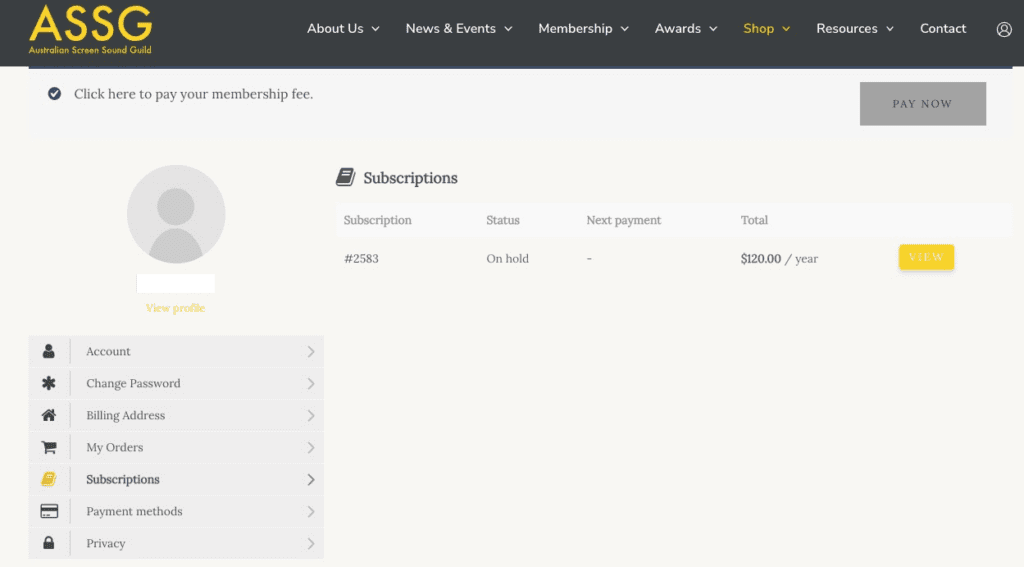
Click ‘View’ on your subscription
Scroll down until you see “Related orders”. You will see buttons that say “Pay” , “View“.
If award tickets are on sale, you will also see an option “Pay & Buy Tickets” where you can buy your awards tickets are the same time.
Click “Pay” on your subscription Order. (The Status for your order should say Pending Payment)

This will add the Membership Fee to your cart.
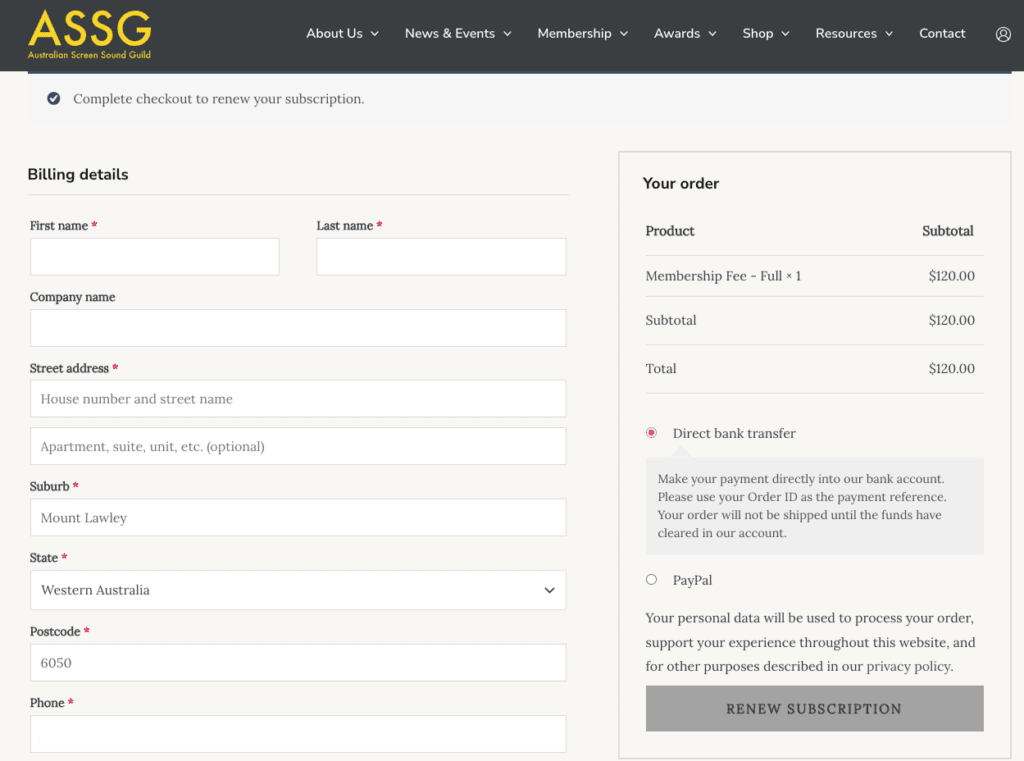
Your membership price is automatically worked out from your membership type.
If you believe this is incorrect – please let us know.
The check out will auto fill the details of the account you are logged in to.
The Payment type options we have currently are
-PayPal
-Direct Deposit
Please aware that the membership payment is only for the account you are logged into. You can not pay for other peoples membership.
If you would like to do this, We suggest you and the members you are paying for – go through this process and check out using “Direct Deposit”.
Once you’re done – you can find your invoice under “My Orders” in the account page.
How to turn on auto-renew on your membership
Log in to your account.
You can do this by clicking on the log in icon on the top right side of the page, next to Contact
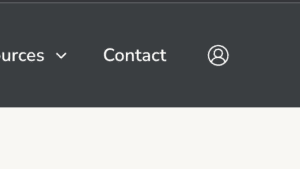
Head over to your “Account” page.
You can do this be either clicking on the setting cog (if your on the user/profile page) OR but using the user menu and selecting “Account“
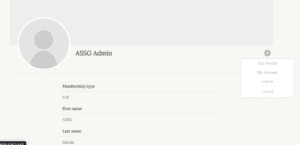
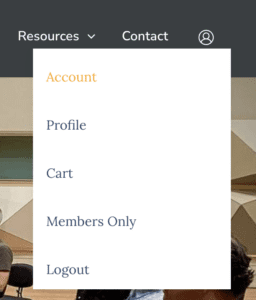
Your Accounts page will look something like this…
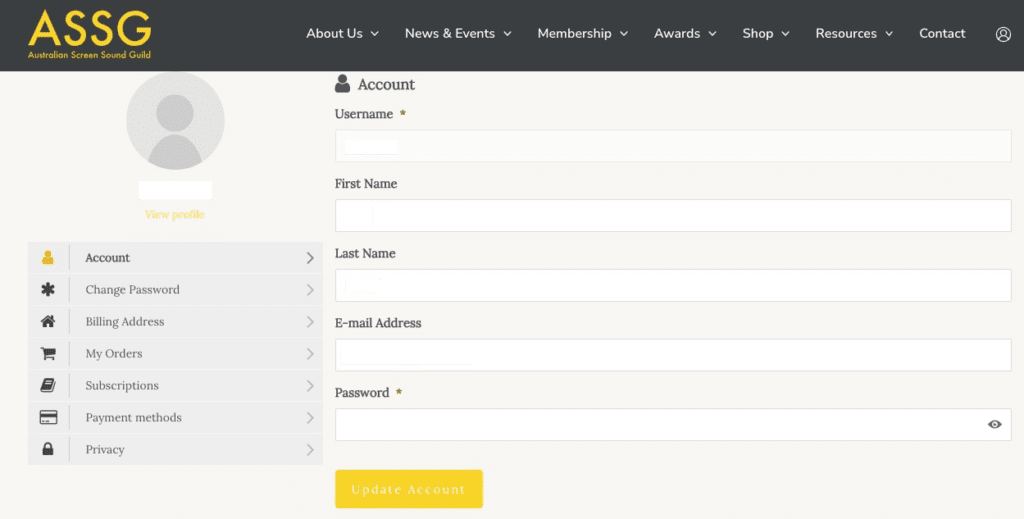
First, You’ll need to add a Payment Method. For Auto-renewals, we can only do Paypal at this time.
Click on Payment Methods, on the left hand side
Then, add Payment Method.
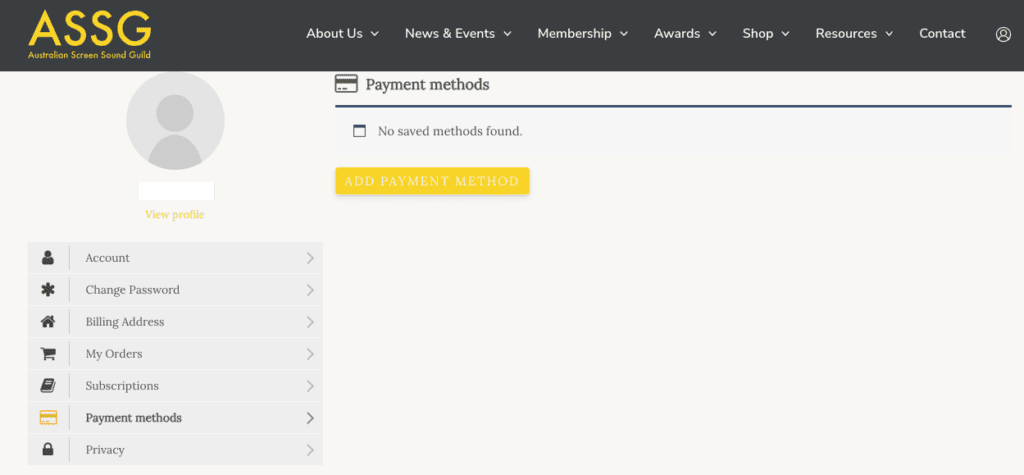
Click on Subscriptions, on the left hand side.
Then, turn on “Auto Renew“
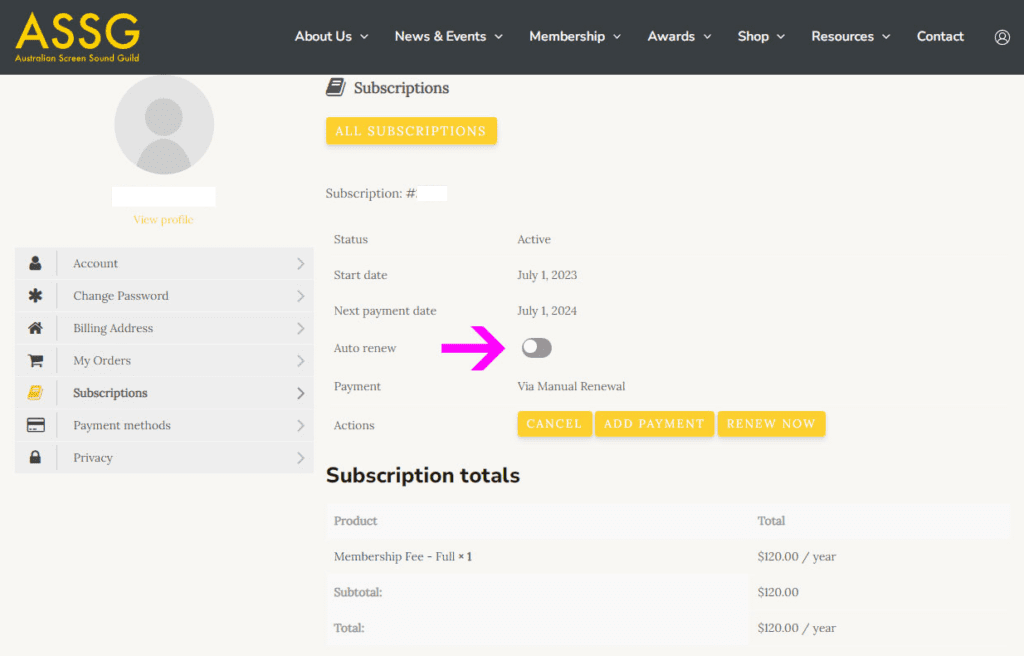
Check when your fees are due
You can check when your membership is pay up to on the User/Profile page.
Log in to your account.
You can do this by clicking on the log in icon on the top right side of the page, next to Contact
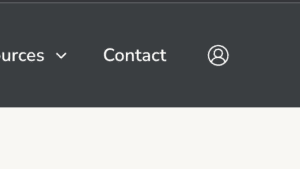
Once you’re logged in, you will be directed to your Profile / User page.
If your membership is overdue, you’ll see a “Pay Now” button up top.

When you scroll down from this page, to Membership Status, you’ll see when your last payment was due.
The wording can be a little confusing. Just read it as On Hold – Last Payment DUE DD-MM-YYYY
If your membership is current, you’ll see it says “Active – Next Payment (due) DD-MM-YYYY”
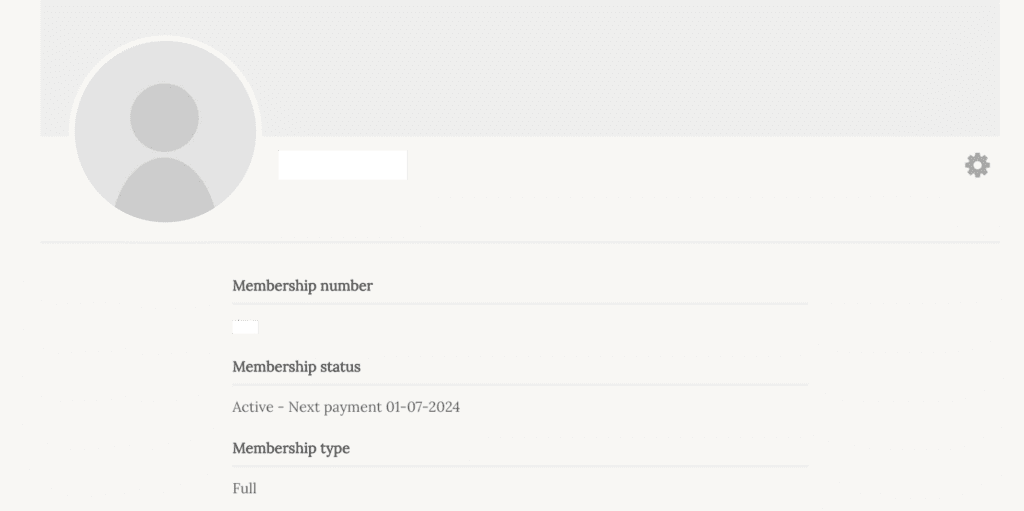
Updating your details
You can update your details with us anytime with these simple steps.
Log in to your account.
You can do this by clicking on the log in icon on the top right side of the page, next to Contact
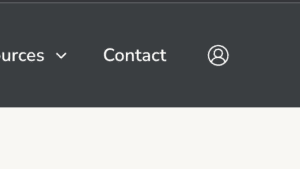
Head over to your “Account” page.
You can do this be either clicking on the setting cog (if your on the user/profile page) OR but using the user menu and selecting “Account“
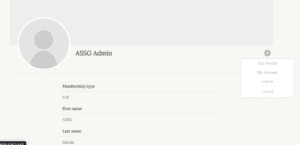
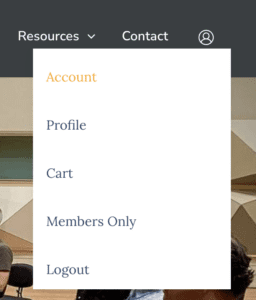
Your Accounts page will look something like this…
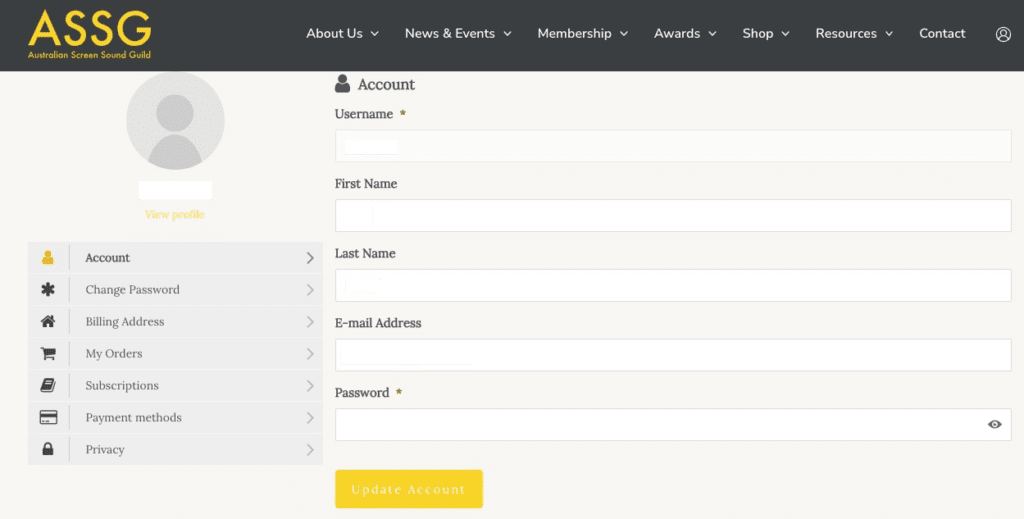
Use the menu options on the left hand side to change your details, as well as get copies of invoices, and change your membership subscriptions (your fees).
Added yourself to the Member Directory
The Member Directory shows the ASSG current members to other current members. It does not show all of your information. Your email, Address, and Phone numbers are hidden from members.
You are automatically not on the member directory, so you will need to opt in if you want to be included.
Log in to your account.
You can do this by clicking on the log in icon on the top right side of the page, next to Contact
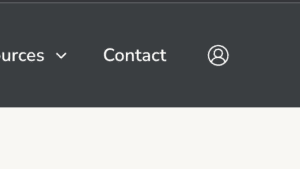
Head over to your “Account” page.
You can do this be either clicking on the setting cog (if your on the user/profile page) OR but using the user menu and selecting “Account“
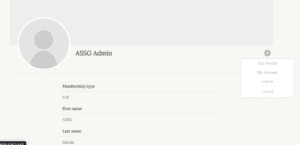
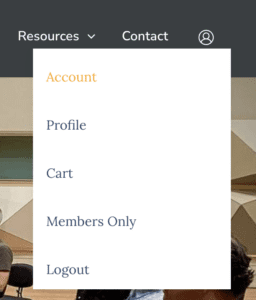
In the Accounts page, click on Privacy link
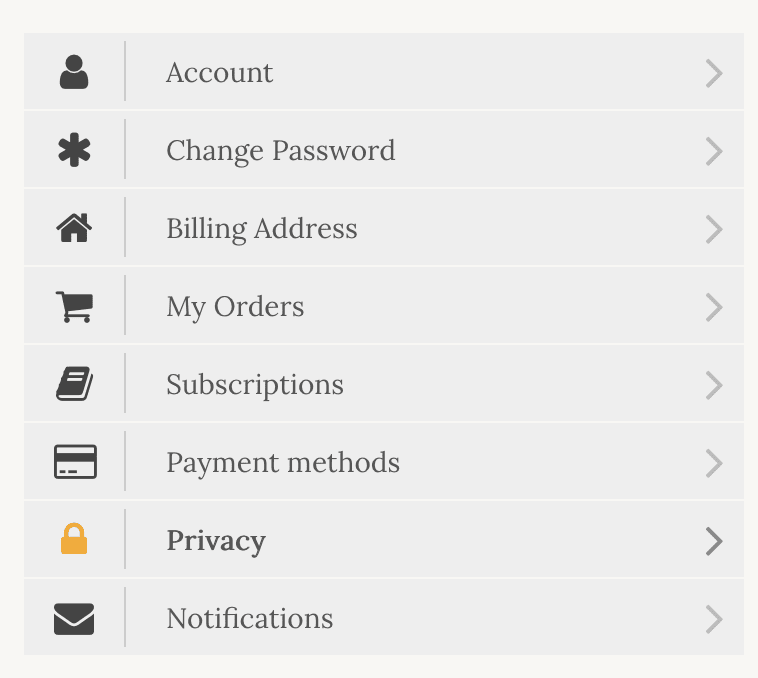
The default is on Yes (Yes, you do not want to be in the directory)
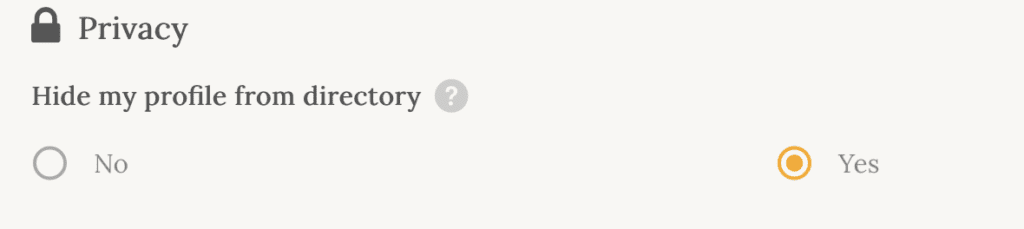
Simply click No (No, I do not want my profile hidden from the directory) to add yourself
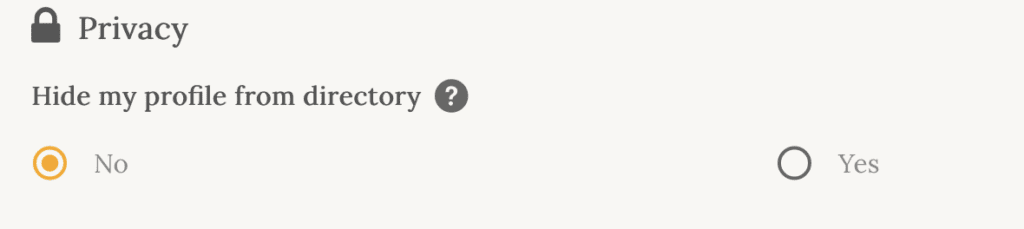
This is an example of what your profile will look like to other people.