Your step-by-step how to for our new website
– Membership Guide –
If you still require assistance – Please email us at admin@assg.org.au
Activating your Membership Log in
If you’re already a member – then follow these simple steps to get started.
We’ve already put your details we have on file in a system. So now you just need to access it!
It looks like this…
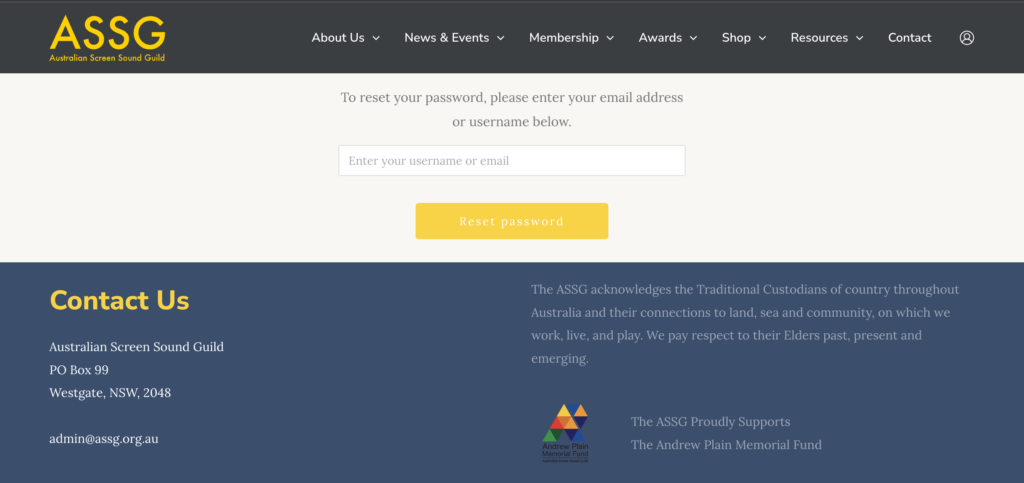
Your email address is the one that we send the newsletter to.
If you try to reset the password for an email that we don’t have on file – you’ll get an “Invalid username or email” error message
Follow the link to reset your password. This page will look like this…
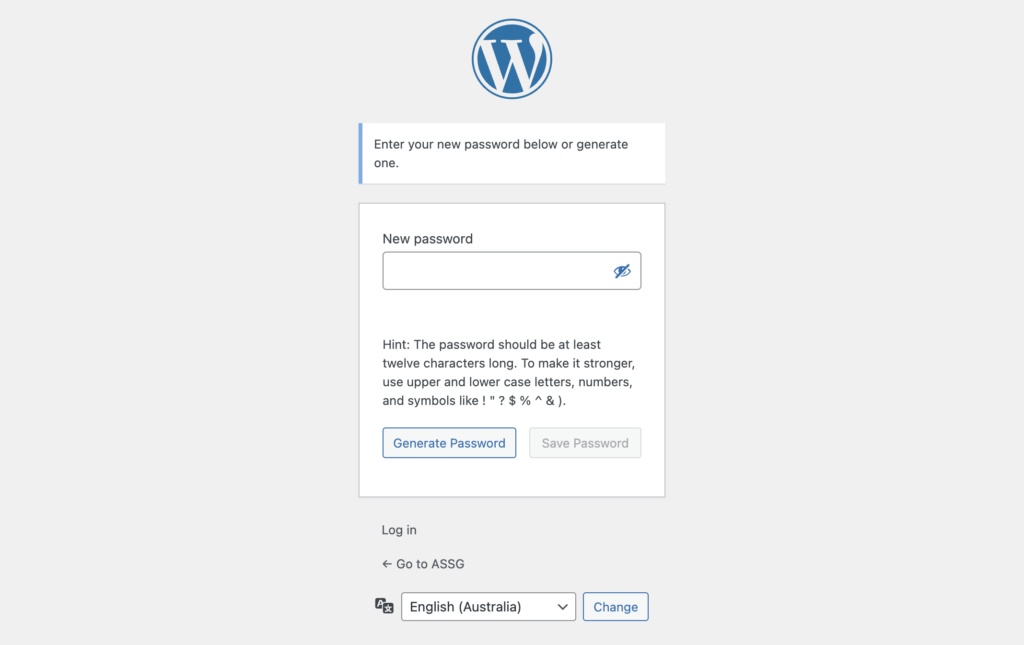
Once you’ve typed in your password – you’re all done!
You can now log in your account.
Your username is your email address
And your password is the one that you just created! Easy As!
Paying your membership fees
You can do this by clicking on the log in icon on the top right side of the page, next to Contact
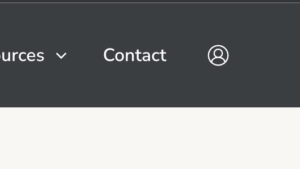
Once you’re logged in, you will be directed to your Profile / User page.
This page has all your details on it, including when you’re membership is paid until.
If your membership is overdue, you’ll see a “Pay Now” button up top.

This takes you to your accounts subscription page
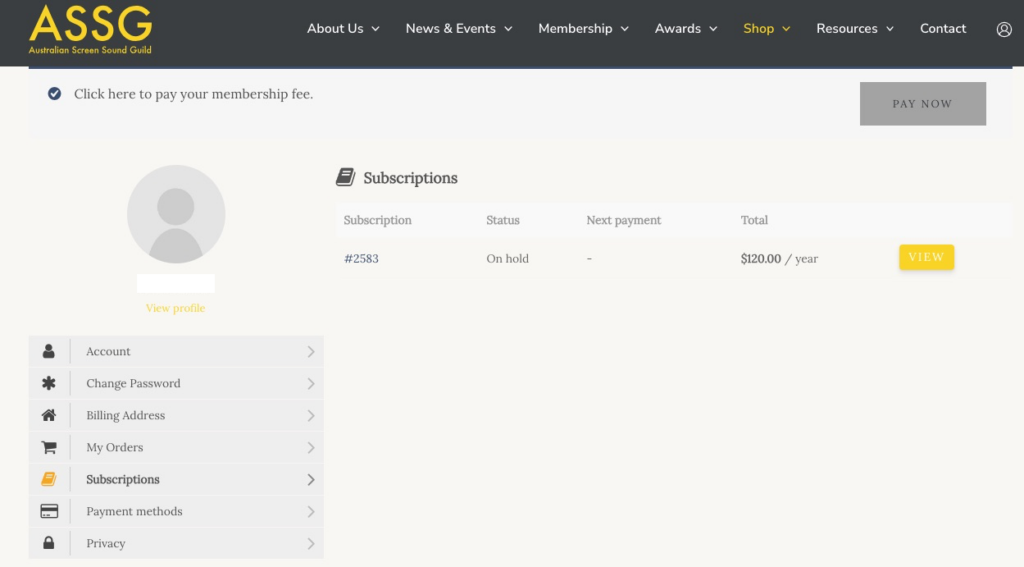
If you’re membership is overdue, you will see an ‘On Hold’ status.
Scroll down until you see “Related orders” with a Pay / View option
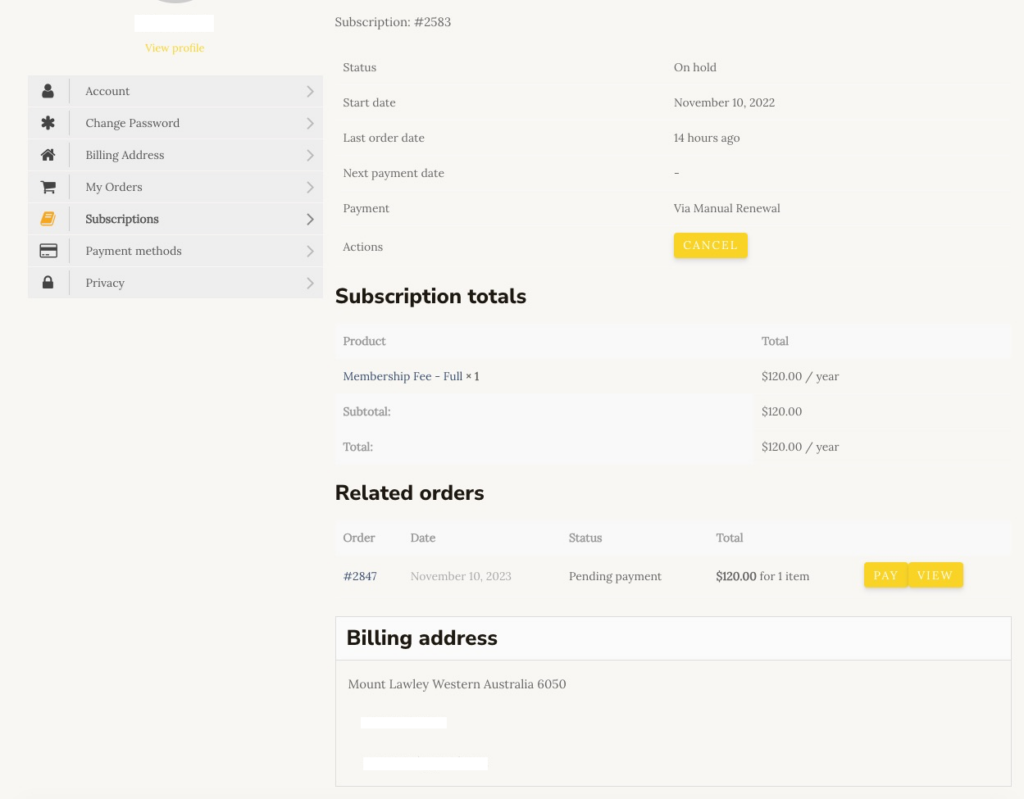

This will add the Membership Fee to your cart.
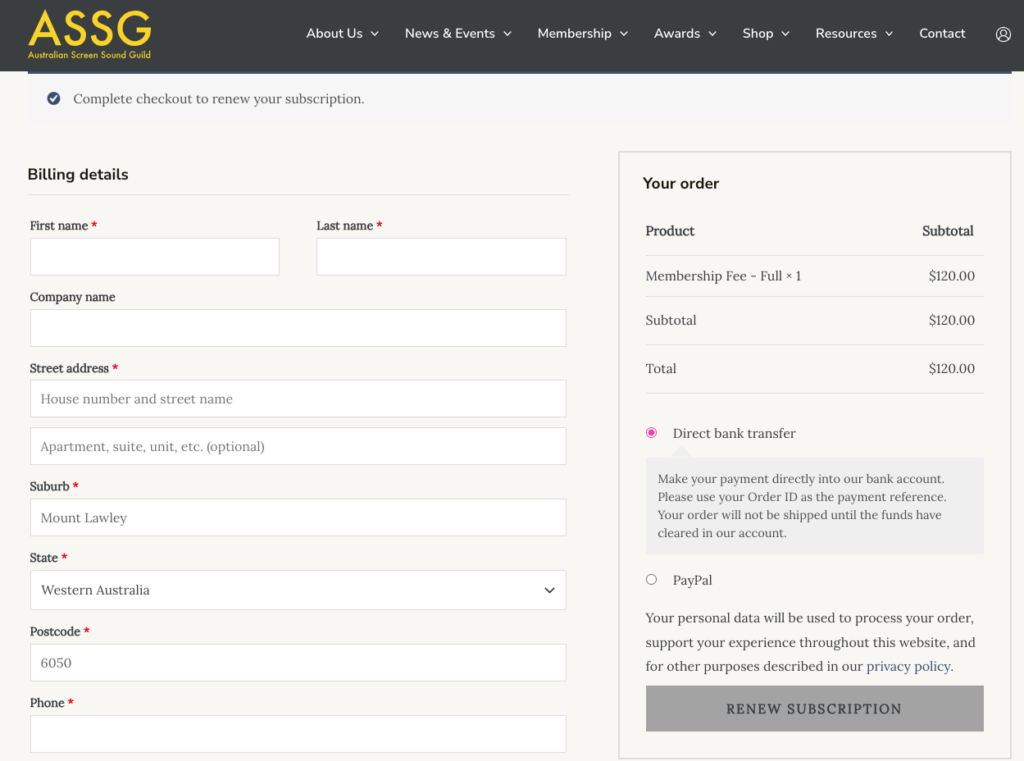
Your membership price is automatically worked out from your membership type.
If you believe this is incorrect – please let us know.
You can also add your Awards ticket to the cart before checking out.
Find these under Shop > Awards Tickets
The check out will auto fill the details of the account you are logged in to.
The Payment type options we have currently are
-PayPal
-Direct Deposit
Please aware that the membership payment is only for the account you are logged into. You can not pay for other peoples membership.
If you would like to do this, We suggest you and the members you are paying for – go through this process and check out using “Direct Deposit”.
Once you’re done – you can find your invoice under “My Orders” in the account page.
How to turn on auto-renew on your membership
You can do this by clicking on the log in icon on the top right side of the page, next to Contact
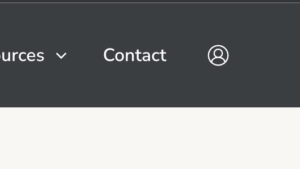
You can do this be either clicking on the setting cog (if your on the user/profile page) OR but using the user menu and selecting “Account”
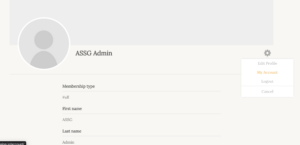
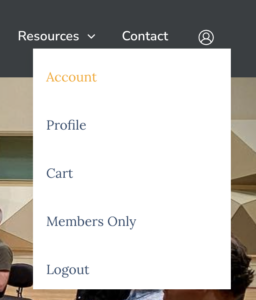
Your Accounts page will look something like this…
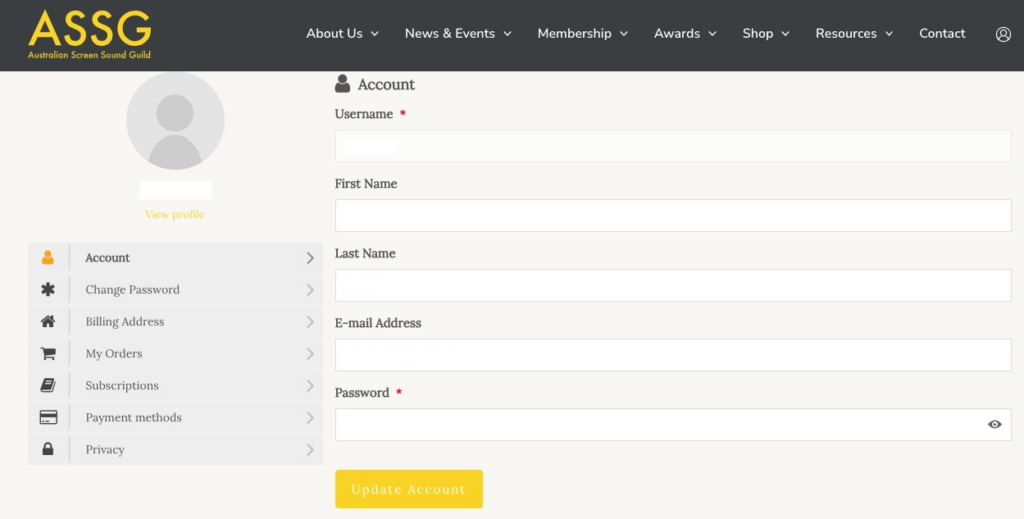
First, You’ll need to add a Payment Method. For Auto-renewals, we can only do Paypal at this time.
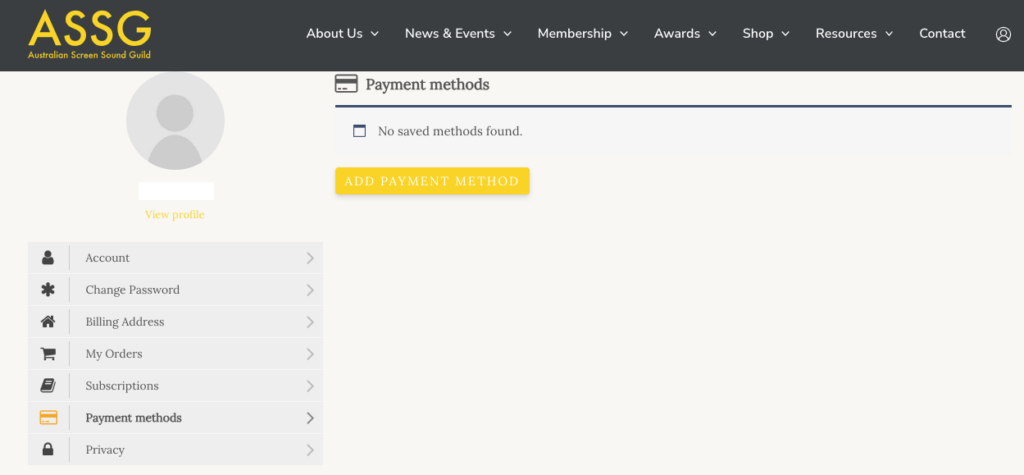
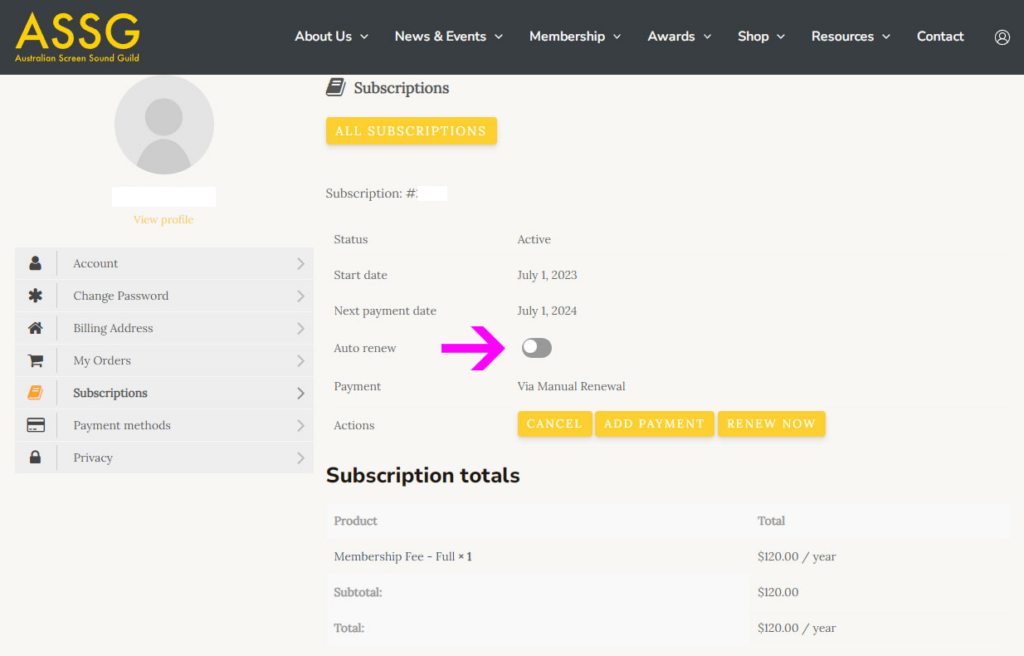
Check when your fees are due
You can check when your membership is pay up to on the User/Profile page.
You can do this by clicking on the log in icon on the top right side of the page, next to Contact
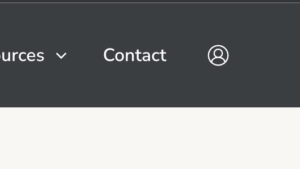
Once you’re logged in, you will be directed to your Profile / User page.
If your membership is overdue, you’ll see a “Pay Now” button up top.

If your membership is current, you will see when you are paid up until under “Membership Status”.
It should look something like this…
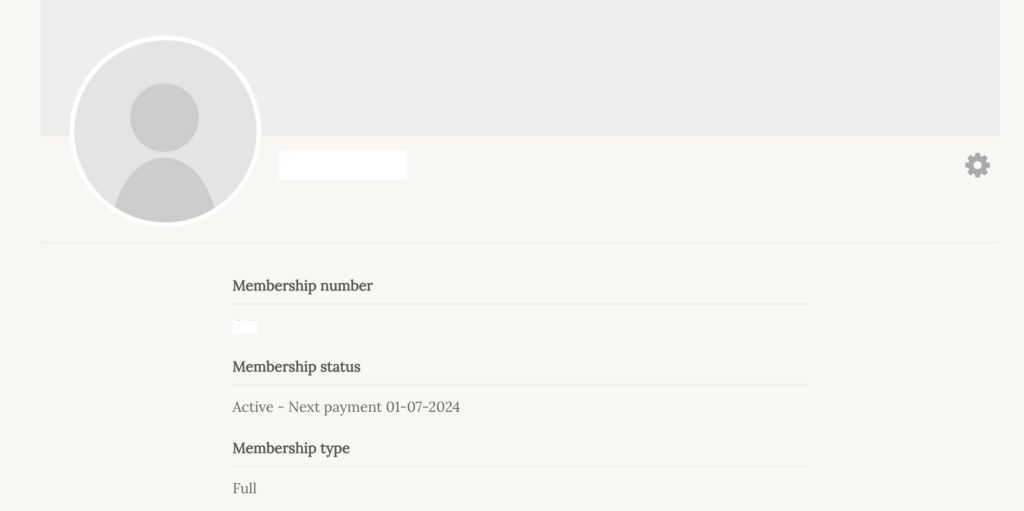
Updating your details
You can update your details with us anytime with these simple steps.
You can do this by clicking on the log in icon on the top right side of the page, next to Contact
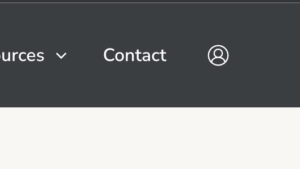
You can do this be either clicking on the setting cog (if your on the user/profile page) OR but using the user menu and selecting “Account”
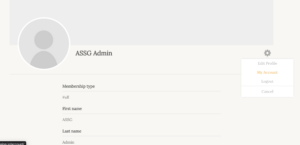
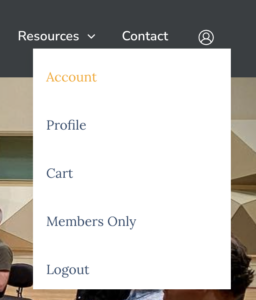
Your Accounts page will look something like this…
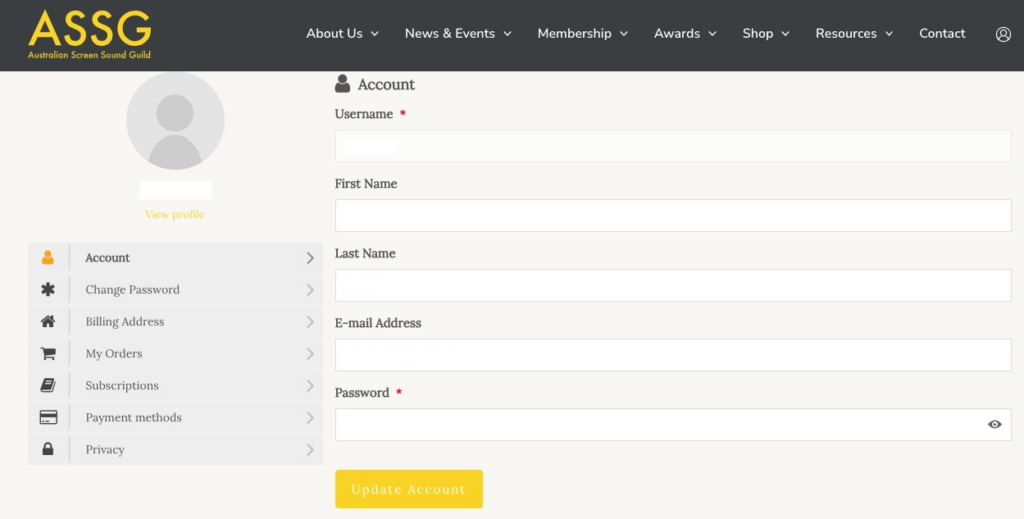
Use the menu options on the left hand side to change your details, as well as get copies of invoices, and change your membership subscriptions (your fees).